How to Master Social's Secret Weapon: The Instagram Story
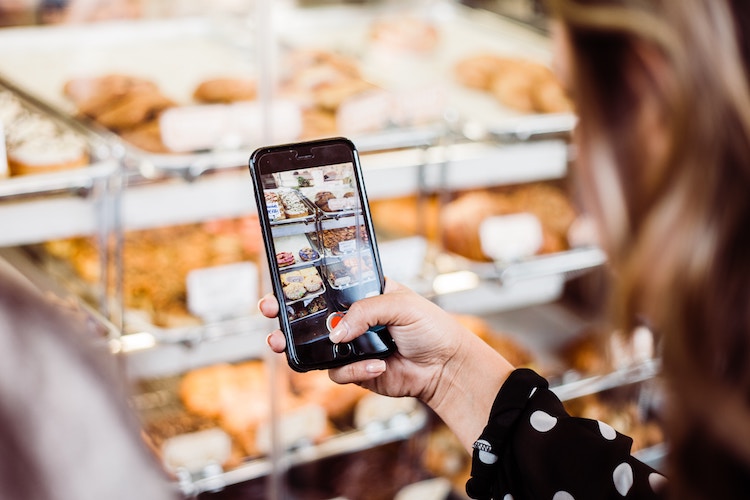
*Mic test* Hello. Are you looking for Gen-Z attention? Well, hear it first-hand from me. If you want us to follow, you gotta get with the times. Lol.
I am what you’d call an “avid” Instagram user. I care, more than the average adult, about the aesthetic and growth of my personal Instagram account. And I’m here to tell you why brands should too.
I believe so fundamentally in the success and impact of a good Instagram story strategy — more so than any other social avenue. I could dump a lot of data and boring stats on you (and I will pretty soon). But the basic gist is to share an in-depth, and very heartfelt explanation for not only what Instagram stories are / how to use them, but why — and more importantly — how to start strategizing them today.
What are we even talking about here?
We know about posts, but what are stories? The concept originated from Snapchat, when users were given capabilities to post a snap to all of their followers that would disappear after 24 hours. The success of this finite form of sharing inspired Instagram to soon follow suit.
In the age of perfect aesthetics, stories as media give users a chance to blast less perfectly curated imagery to their followers, scrollable via a horizontal feed at the top of the Instagram app. Users can add all kinds of customizable gadgets and gizmos to spice up their imagery and interact with their audience creatively. Stories are fast to check, entertaining to watch and integrate with all of Instagram’s most popular features, such as location and mention tags. In addition to posting any normal photo and caption to your Instagram feed, posting a story keeps your brand name afloat, even if no one scrolls to see your organic posts.
“How dare they copy Snapchat!?” might be your reaction. Well, Instagram took the ‘W’ here.
Instagram stories made the stories, just, better. Their interactivity, shareability, shoppability, linkability and highlight-ability took the app to an entirely new level. Snap stories let you see a story. Instagram stories let you be a part of it.
Why post this:
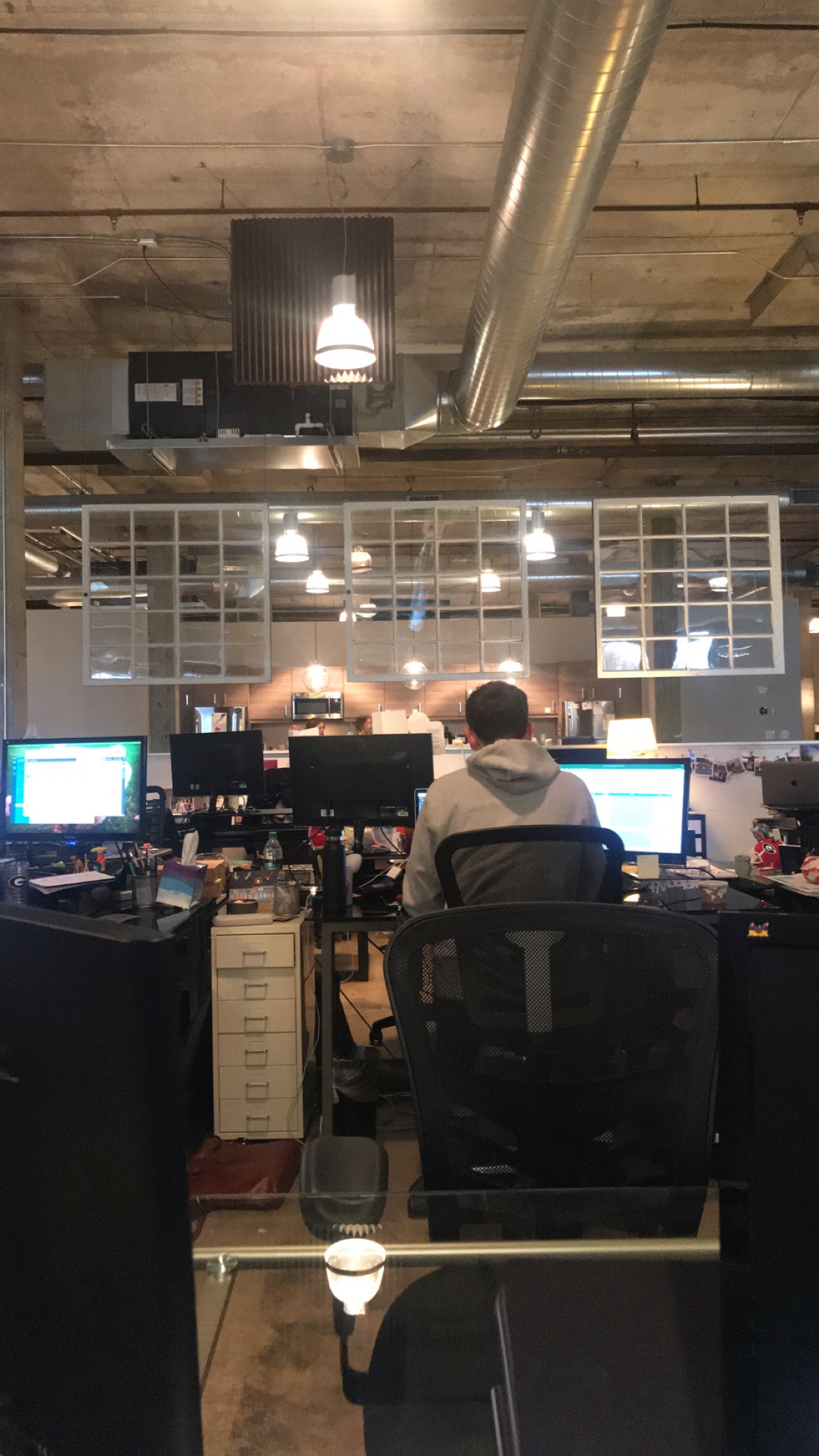
When you could post this:
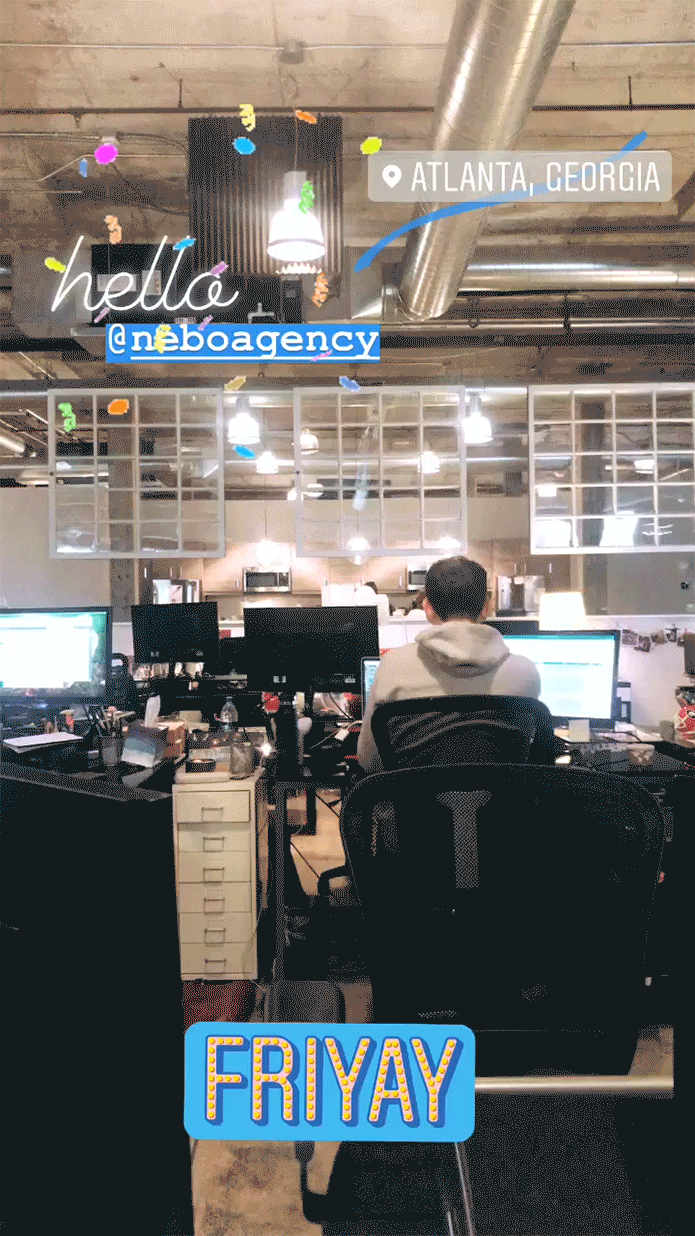
Why should I care about this?
You and 400 million of your best friends daily spend time on Instagram. Here’s a fancier fact: 80 percent of those 400 million people are watching stories. Can you do that math? Let me help you grasp this number. 320,000,000 people around the world watch Instagram stories every day. Hah! How’s that for a wake-up call?
Diving into generational statistics a bit more, 60 percent of millennials consume stories on Instagram compared to 53 percent on Snapchat and 48 percent of Facebook. Oh, and 70 percent of Gen-Z-er’s watch stories on Instagram, and only 32 percent on Facebook. Zoinks. Do I have your attention yet?
If attention doesn’t matter to you, how about sales? Well, 1 in 4 Gen Z and millennials actively seek stories of products and services they are considering buying. Boom.
The Instagram algorithm also awards you brownie points for using stories, and bumps your organic posts up to the tippy top if they see your followers clicking your stories often. (More on this later). So even if you’re stuck in high school, and still care about getting mass amounts of likes, post a story. More people have the chance to decide to like it.
Okay I'm convinced. Now what?
If you’re believing the lie that only a good graphic designer or globe-trotting blogger is competent enough to make a decent Instagram story, you’re wrong. Using the technology is intuitive for us interns, but here’s a very, very, very detailed guide in case you need a young’un to walk you through it.
1. Open Instagram! Huzzah!
2. Swipe Right from your home screen to create a story.
You’ll be faced with many, many options to help you do so.
Text allows you to create a blank screen with only text. That text can then be changed in size, font style and color. The background color can be changed as well.
Live allows you to record a video that streams live to all of your followers. This is a phenomenal feature to grab attention, as it sends a personalized notification to each of your followers announcing you are going live. Be careful not to go live on accident!
Normal is your normal camera. Click the “normal” button to take a photo. To record a video, simply hold down the “normal” button to begin filming and release to stop filming. Note: You can post up to 15 second long videos. Any longer, and Instagram will cut your video short. If you wish to include longer content, film and upload separate video clips, or use IGTV ( … an entirely additional blog post in itself).
This camera is lower quality than the typical smartphone camera, so don't use it if you can. I recommend your phone camera or imagery saved to your phone’s Photos app. I’ll explain how to upload proper photos from your camera roll soon. Hold your horses.
Optional additional settings:
-
Change the flash settings via the lightning bolt icon
-
Turn the camera around via the circular arrows
-
Add filters to your selfie via the starred person icon
Boomerang takes a burst of photos that play like a video on loop, similar to a GIF. Simply hold down to record and instantly begin taking the burst. Once you’re recording ends, Instagram automatically replays your boomerang for you to view and publish.
Music links to Spotify. Use this feature to send your audience straight to the Spotify app.
Superzoom lets you dramatically zoom in on a subject with an automatic frame appearing around their center. This is arguable the funniest Instagram story feature available. Try it out for yourself. You’ll quickly understand why.
Focus is the iPhone “Portrait” mode of Instagram stories. Use this to blur a background and focus in on one particular subject.
Rewind lets you record a video and play it back in reverse. Arguably, the second funniest Instagram story feature available.
Hands-free liberates you from needing to film a “normal” video by holding down the icon. Use the hands-free feature by hitting the button once, and recording without needing to hold down.
If none of those options fulfill your needs, and you’d rather post a predesigned graphic or photo from your phone's camera roll (See? I told you we’d get back to it!), here’s how. You have two options: swipe up on your screen, OR tap the small album icon to choose your image or video. This is key to designing your best Instagram stories, saving them, and posting them later.
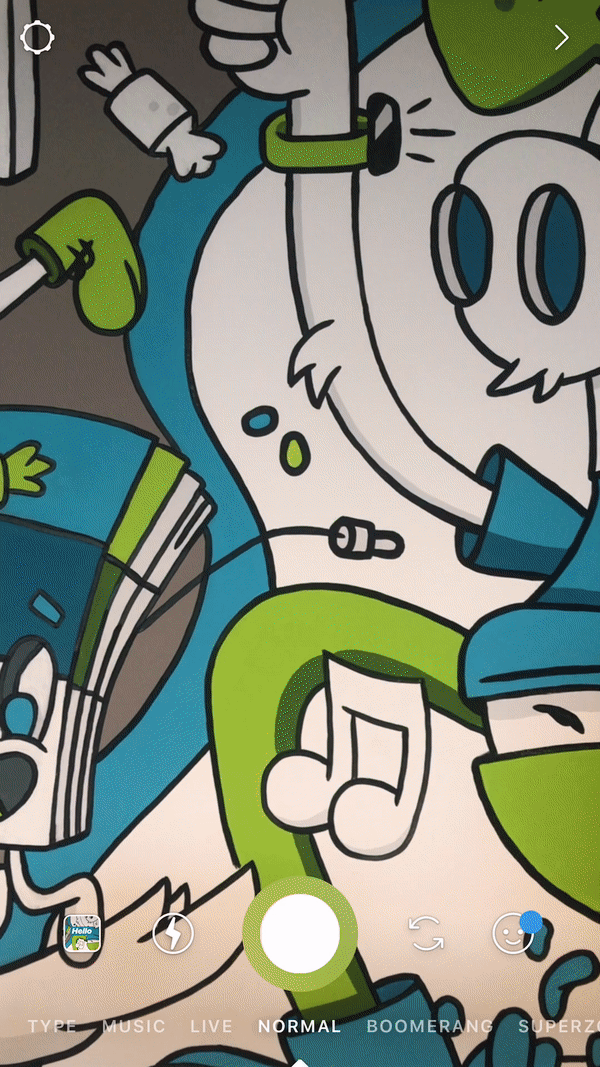
Tap the peeling square smiley face at the top right of your screen to find your Sticker bank. You can add…. Location @Mention #Hashtag GIF Music Time Poll Heart eyes scale vote Questions Temperature Stickers, stickers, stickers galore …And swipe right for even MORE! Note: Some stickers (Location, @Mention, #Hashtag, and certain stickers) first appear in one color, but if you tap the sticker after adding it to your story, it will change to another color.
Important Notes:
-
Vertical images are automatically cropped to fit your entire phone screen. If you don’t want Instagram to auto-crop, crop / size your imagery to fit the right dimensions before you upload.
-
Horizontal images typically show up pixelated. Pinch your fingers together to fit the image within the screen (or, just leave it as is if that’s how you want it).
-
Swipe left or right to filter the image.
-
To reiterate, even if you film a long video, Instagram will only post the first 15 seconds, so make sure you have your video in small chunks.
Helpful tip: If you’re traveling, photograph content throughout your day and post in bulk at the end of the day to stay #present during your #vacay.
3. Let's talk text.
Add text to your story by tapping the screen to show a blinking cursor OR tap the “Aa” icon at the top right of your screen.
Instagram defied all creative odds by naming their default font “classic.” Tap “Classic” at the top of the screen to choose between 4 other fonts: Modern, Neon, Typewriter, or Strong.
Note: each has different allowable settings: Some you can specify paragraph alignment, some you cannot.
Change the color of font by tapping a color bubble at the bottom of the screen. Swipe left to see 3 more color palettes. You can also choose a custom color by clicking the pen icon before the ‘white’ color option.
While editing fonts, click the starred “A” symbol top left to fill the text box with color. Again, you can customize this by choosing a color.
Note: If the color you choose is dark enough, the font will always appear white. If the color you choose is too light, the font will be a dark shade, depending on that selected color.
Tap back on your screen to exit ‘text’ mode.
Place text where you want it by tapping and holding the text. Pinch and move your fingers to rotate and scale.
4. Time to add the fun stuff: GIFS & Stickers.
Tap the peeling square smiley face at the top right of your screen to find your sticker bank.
You can add….
-
Location
-
@Mention
-
#Hashtag
-
GIF
-
Music
-
Time
-
Poll
-
Heart eyes scale vote
-
Questions
-
Temperature
-
Stickers, stickers, stickers galore
-
…And swipe right for even MORE!
Note: Some stickers (Location, @Mention, #Hashtag, and certain stickers) first appear in one color, but if you tap the sticker after adding it to your story, it will change to another color.
5. If you want to truly explore your inner artist, utilize the drawing tools.
Add some pizzazz with handwritten lettering or interesting doodles. Tap the pen icon at the top right to open the drawing tool.
Pen Options:
-
Magic Marker draws like a satisfying thick Crayola marker.
-
Highlighter draws like a beveled, slightly transparent marker
-
Neon draws like a neon colored light beam
-
Eraser erases anything you draw, but will not affect your underlying photo or video
-
Heart draws like a piece of light chalk
You also have the option to change the size and color of your ink. To change size, simply hold down on the left side of your phone screen and drag up or down to increase or decrease the size of your pen. To change the color, choose from Instagram’s default list of colors within the pen tool, or click the pen icon on the bottom left to grab a color from the image in your story itself — which works well to maintain your desired aesthetic across the entire design.
6. Now, you're ready to save and post!
One of the best ways to ensure you have enough time to perfect your creativity without the urgency to post right away is by utilizing Instagram’s “save” feature. After your story is good to go, hit “save” to save your entire design to your phone’s camera roll, and re-post when you’re ready.
Note: If you decide to add any interactive stickers that work properly because of Instagram’s internal functionality - such as an @location, poll, @mention etc. – the stickers will go void once they are saved as an image.
Solution to this note: Either save your design without including these stickers, and add them when you’re ready to post, OR re-add whichever sticker you wanted to use, and move it on top of the void one. The new one will work properly (and the old one is like your little secret).
To post your finished design, hit “Your Story” on the bottom of your screen, and it will upload to your official profile story! *Cue fireworks*
All Things ~Aesthetic~
Use the design of your Instagram stories as an important touchpoint between your users and your brand. Because Instagram Stories came about with the innate intention to showcase more intimate, spur-of-the-moment media on a platform overflowing with artificiality, users expect lower fidelity and more authenticity. This is a good thing. Your use of Stories brings out your brand identity and showcases your authentic brand personality in ways no other platform can. This is a prime opportunity to connect, engage and build relationships with your tribe on — what feels like — a one-on-one basis.
As you play around with Instagram story design features to uncover your on-brand look and feel, keep your audience in mind. Can they recognize your story without keeping track of which account’s story they’re viewing? Checking stories is fast-paced and easy. Your goal as a social media marketer is to stop them in their swiping tracks.
Design-wise, you do not need to be a professional pen-tool extraordinaire. Remember, the purpose of stories is to show your audience your brand in the every day! But, 41% of Gen Z’ers and 32% of millennials feel more positive toward social media ads that are visually beautiful. What does this mean for your skills? Make your aesthetic matter; even if it's scrappy, keep the design on-brand and interesting.
Tips & Tricks to make you seem like an expert
Tip #1: Aim to capture attention in the first 1-2 seconds of a video or styled design. If you don’t, you risk ideal users swiping past your story or exiting all together. To check these analytics, make sure you’re set to a “business” account and check in on your Stories “swipe past” and “exit” count. This number should be, well, low.
Tip #2: Using interactive features (polls, questions, etc.) shows you Instagram your audience wants to see more of you and gives you #brownie #points with Instagram’s algorithm. If people interact with your brand, Instagram notices, and shows them more of you. Think: the more you encourage and garner engagement, the more the algorithm favors your feed.
Tip #3: If you have plans to go Live on Instagram (which you should. Auto-notification to each follower every time you go Live? Hello? Easy, instant marketing?), let your people know! Invite followers to ask you questions in the comments of your latest post, of which you’ll then answer during an Instagram Live Q&A. You could also plan a weekly, monthly, or quarterly Live to update your followers on how your biz is doing — great for product launches, seasonal updates or upcoming events.
Tip #4: If you have 10K+ followers, use the Swipe-Up feature to get leads and increase website traffic.
Tip #5: Drive traffic to your organic posts by re-sharing a post to your Story. To do this, click the arrow icon on your post and hit “add post to story.” When a user sees your story, all they have to do is tap the captured image of your post, and Instagram directs them straight to your post.
Tip #6: If you mention any account on your story (“@[insert username here]”), that user will receive a direct message on Instagram notifying them they’'ve been mentioned. As an influencer, this is a great way to show a brand you could create great content for them. As a brand, this helps you keep track of user-generated-content (UGC) and re-share it on your own channels.
Tip #7: If you receive a direct message that you have been mentioned, you have the chance to “Add This To Your Story.” As often as it makes sense as a brand, definitely re-share. This shows appreciation to your followers for sharing about your products, therefore encouraging others to share as well. Note that when you add someone’s story to your story, they will not be notified if you repost it unless you tag their account in your story.
Tip #8: Get creative with your design!
You could overlap fonts to create a 3D effect…
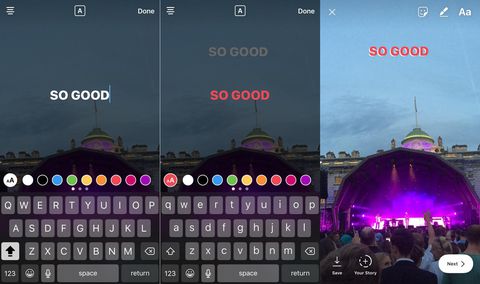
Source: Cosmopolitan
Use a custom color as the background by tapping the pen icon, selecting a color, tapping and holding on your screen, and filling the screen…
Or use a graphic design tool like Canva to create intricate digital designs!

Source: Easil
Need content ideas?
-
Tell a before & after story
-
Highlight aspects of an event
-
Share behind-the-scenes of your company culture
-
Showcase how your customers use your product or service
-
Did You Know? → How-To’s, Tutorials, and Hacks are the most popular types of videos watched by 46% of Gen Z and Millennials, and 1 in 4 of Gen Z’ers and Millennials actively seek videos of products and services they are considering buying.
-
-
Collaborate with other aligning brands — they spotlight you, you spotlight them
-
Provide educational tips and quotes from industry leaders
-
Share breaking news or updates related to your industry or audience
-
Cross-promote on-brand Instagram posts to your stories to continue building your digital brand identity
Where should this all happen?
Instagram stories might seem a more comprehensive tool than Facebook Stories or Snapchat Stories, but just because I, as a Gen-Z intern, am biased to Instagram stories, does not mean you should be too.
Gen-Z is most active on Snapchat stories and Instagram stories.
Millennials are most active on Instagram stories and the Facebook feed.
Everyone else is active on the Instagram feed and Facebook feed.
Whichever platform you choose, just remember where your target audience is. And may the social gods be ever in your favor.
Comments
Add A CommentA mass texting service is one of the smartest communication tools business employ in order to engage with their customers and employees as well. Texting is one of the most popular means of communication even today so businesses are capitalizing on its effectiveness.
Man-made consciousness has obtained quality in each industry. Farming, human services, producing, transportation, coordinations, retail, and more have begun to utilize AI-based applications to improve productivity and execution.
I simply don't pay attention to that sort of stories on Instagram, and give it the old thumbs down so they won't flood my postings with them. It appears to work. Somebody must watch those stories however. And images are now the best way to communicate among students. They equivalent to the other social media and similar tools, which implant the feeling of wrongdoing into our mind with unoriginal, standard redundancy.
Instagram stories might seem a more comprehensive tool than Facebook Stories or even snapchat stories.