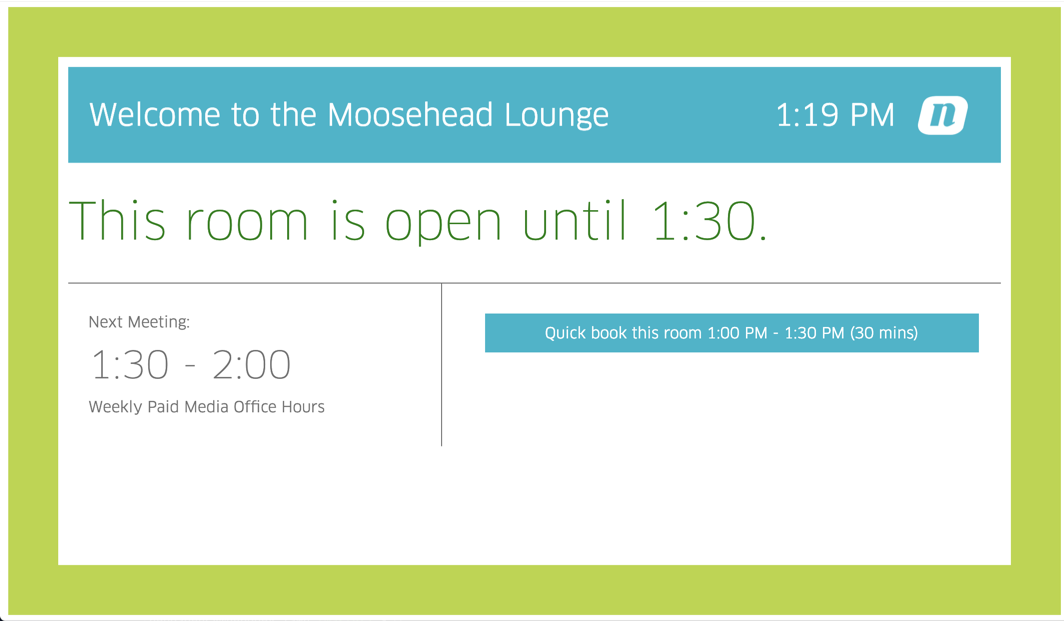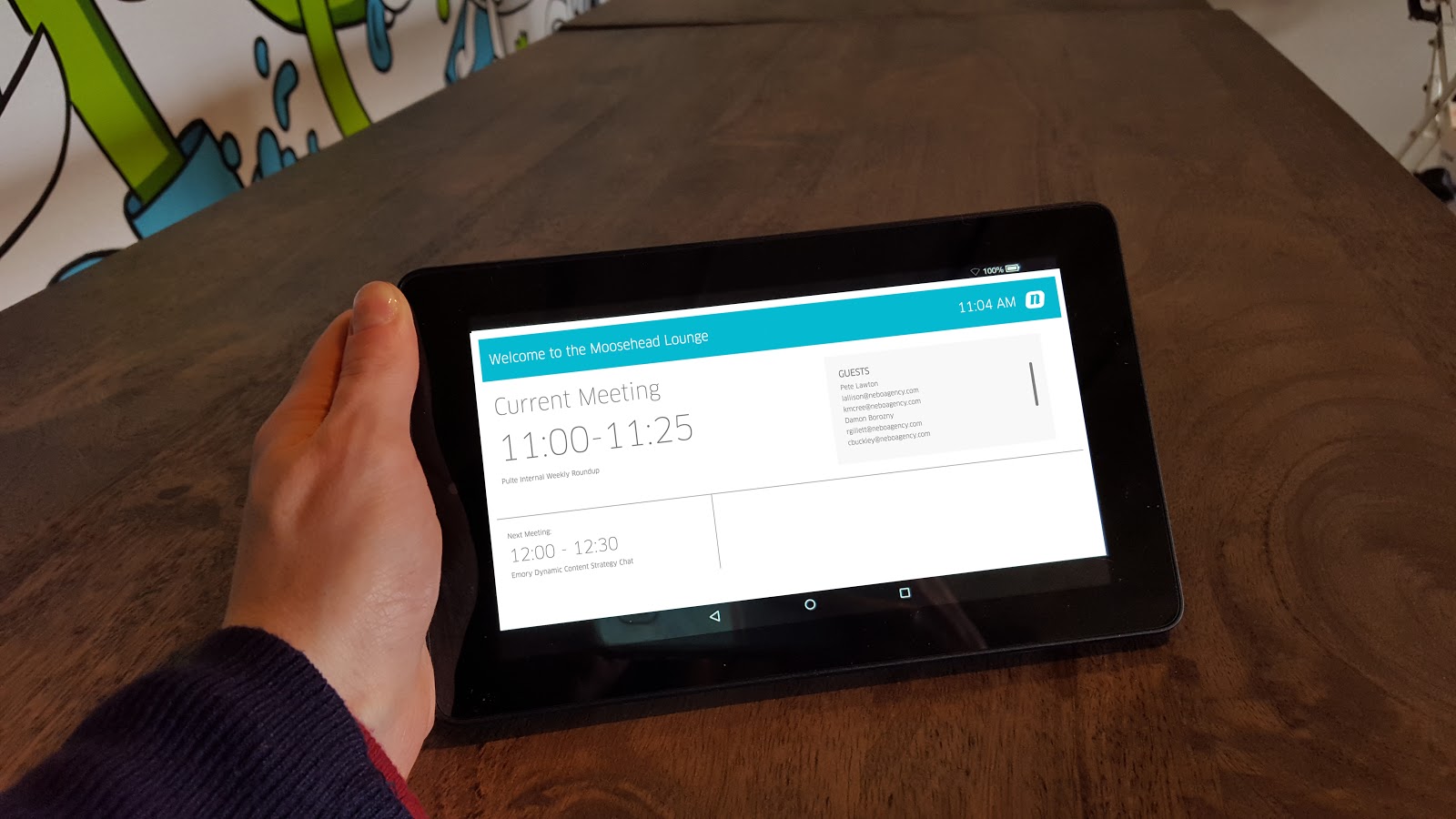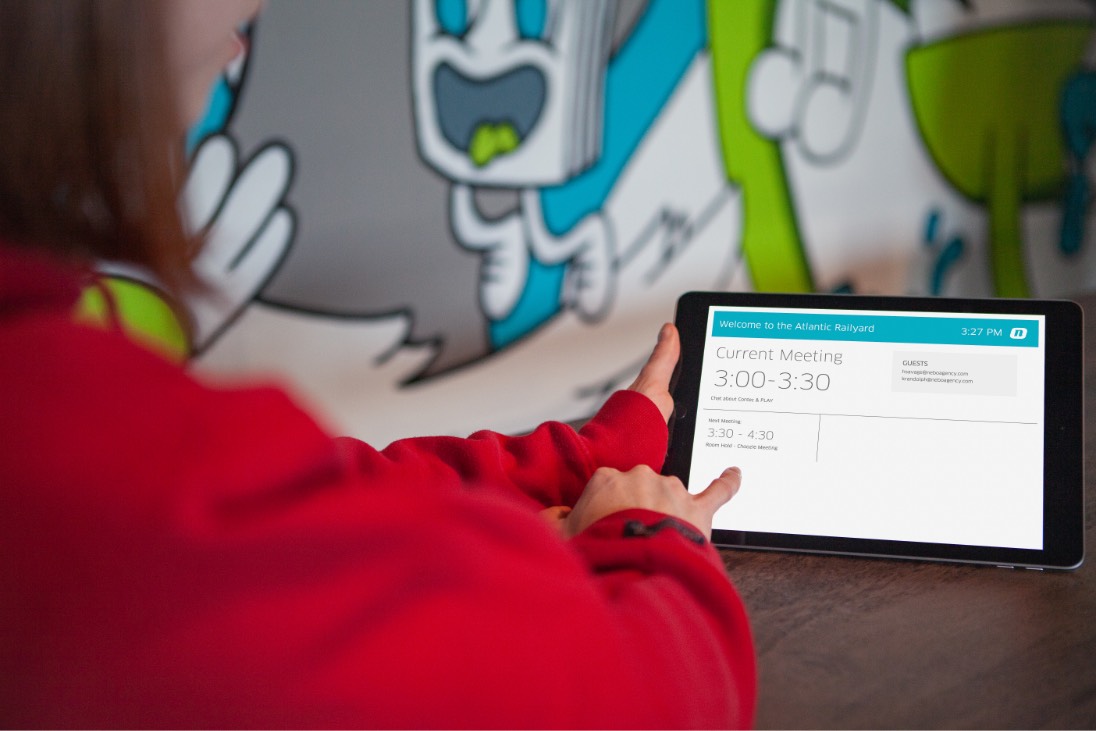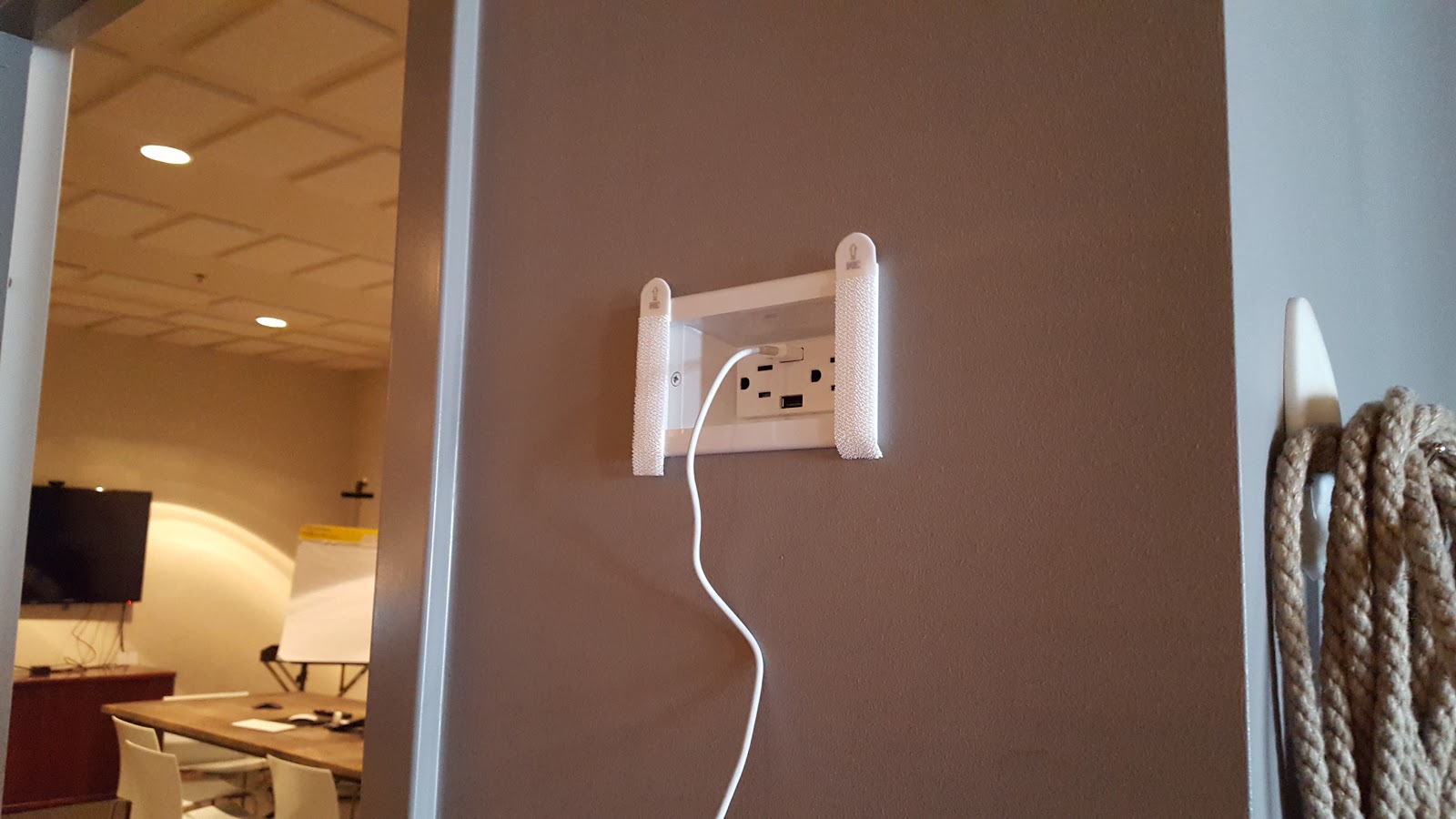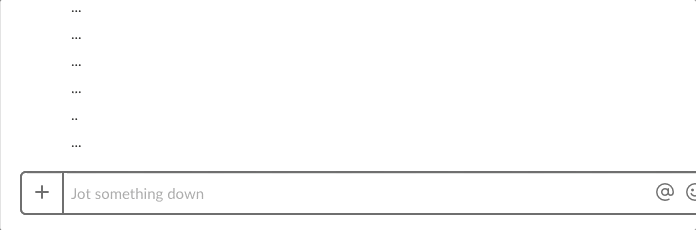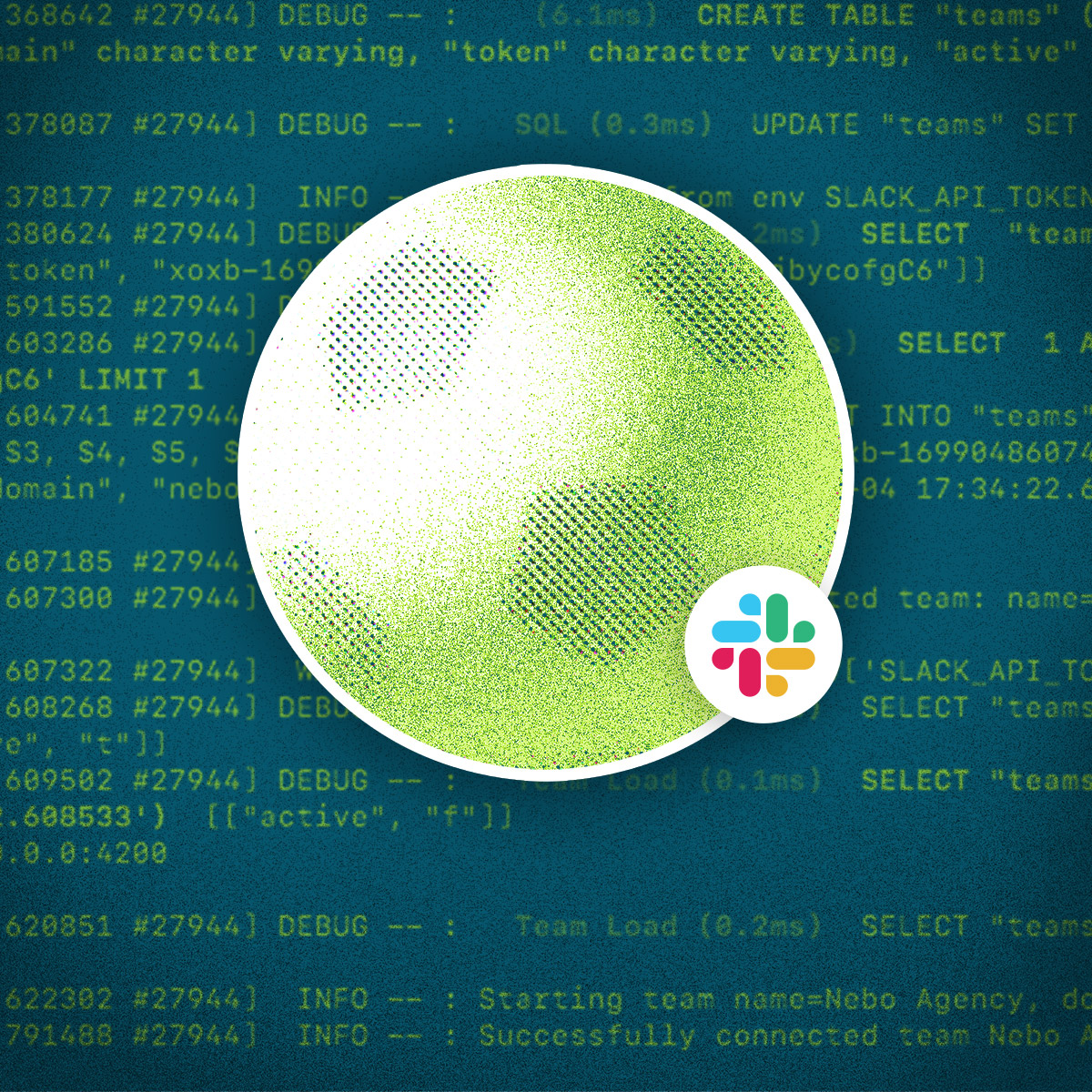We do a lot of work here at Nebo, and that work requires communication and collaboration between team members. As a result, we hold many meetings in our office conference rooms and work spaces each day. Over time, we’ve noticed that the increasing volume of meetings and room reservations makes keeping our schedules aligned very challenging.
In the not-so-distant past, you might have seen a lone ‘Nebomigo’ juggling a laptop, trying to pull up Google Calendar (the tool we use to schedule office events) to see where their next meeting is being held. Perhaps you might have also seen us not-so-politely sticking our heads in rooms to figure out when the current meeting ends. Yikes!
This was obviously not an ideal situation, so we started to research solutions. We found some products on the market that provide conference room status-checking and scheduling by using a kiosk-like setup. Unfortunately, these setups are expensive, have more features than what we really need (such as multiple views per room, complex scheduling, etc.), and restrict how much customization and control we have of the system.
So why not build our own? Before we began, we set out to achieve four goals:
- Develop a relatively inexpensive status/scheduling system
- Display the status of a conference room/space at a glance
- Allow a user to reserve a conference room/space on-the-fly without interacting directly with Google Calendar
- Design our own, Nebo-branded, interface